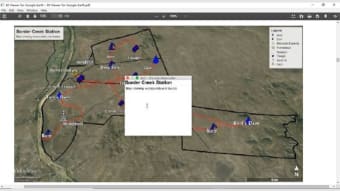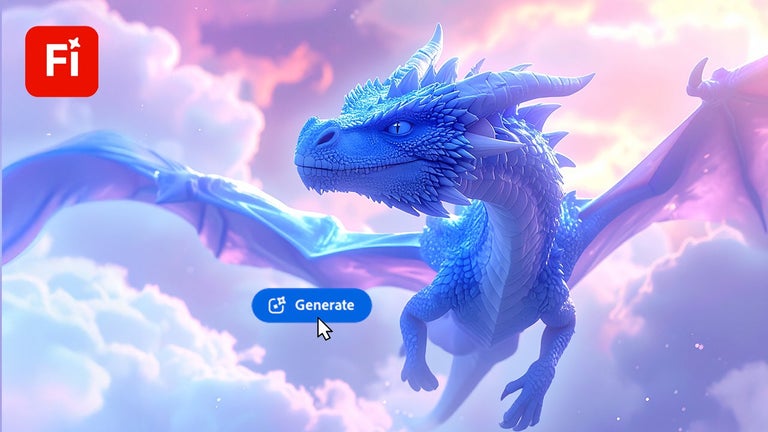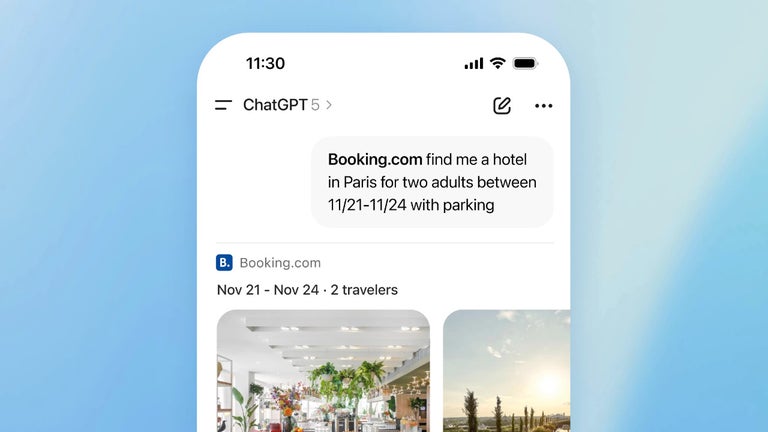3D Viewer For Google Earth Tutorial - How to Download and Install Ego Studio
Having trouble installing the 3D Viewer for Google Earth? Follow our tutorial to learn how to download and install this amazing program. The tutorial will also show you how to install the 3D viewer properly. Make sure to have the correct video drivers installed on your computer so that the program runs smoothly. After you've installed the software, go to the "Viewing Preferences" menu and choose the "3D" option.
The 3D viewer is built into Google Earth. This feature allows you to move and zoom through the terrain. To rotate the view, simply use the mouse's tilt and rotation buttons to move the cursor in any direction. You can also tilt the map to see underwater terrain, which makes it even more useful. But once you've mastered the 3D viewer, you can start exploring the world and finding new things you've never known existed before.
To move the view, click the LEFT/main mouse button and position the cursor on the viewer. Once you've positioned it, press the LEFT/main mouse button. The cursor icon will change from an open hand to a closed one. Now, you can drag the viewer as if it's a real globe. By dragging it in any direction or in circular motion, you'll be able to see new areas of the globe.